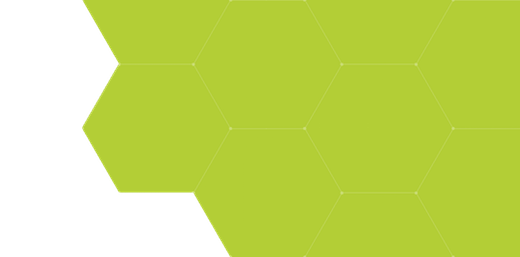
Scripts - Using Example Scripts from this Website
Summary:
This website has example scripts which can demonstrate scripting techniques and can be customized as needed. This page details how to use this scripts in ProSEM.
Step-by-Step:
- Download an archive of script(s) from a page on this website
- Determine the location to place the script. An easy shortcut for this to to use the ProSEM Script menu command:
Open Default Script FolderThe default location is:- Windows:
This PC > Documents > .GenISys > ProSEM > Scripts - Linux:
Home/.GenISys/ProSEM/Scripts
- Windows:
- Un-compress the downloaded archive.
- Windows: In Windows Explorer, right-click on the .zip file and choose Extract All. Or double-click on the .zip archive to open it, then drag the desired file(s) out of the opened archive to the destination
- Linux: In a terminal window, use the unzip command, typically:
unzip <archive_name>.zip
- Move or copy the desired script(s) to the script location.
- In ProSEM's Scripts menu, choose:
Refresh Menuso the new script(s) will appear in the menu, ready to use.
More Details:
- The Scripts directory can contain other directories, which are displayed as hierarchical menus in ProSEM Script menu
- Scripts can also be located in another user-defined location, with that location specified in ProSEM's File > Properties menu settings, under Location for additional User Scripts. This allows common scripts to be easily shared where ProSEM is used on multiple computers, by setting this to a common Scripts folder on a shared network drive
